How you can enjoy IPTV?
Setting up the IPTV service using your device or app is very simple and only takes a few easy steps. If you are a novice, there are many websites and YouTube videos that can teach you in 5 minutes, and our support team will help you step by step after you subscribe, don't worry.
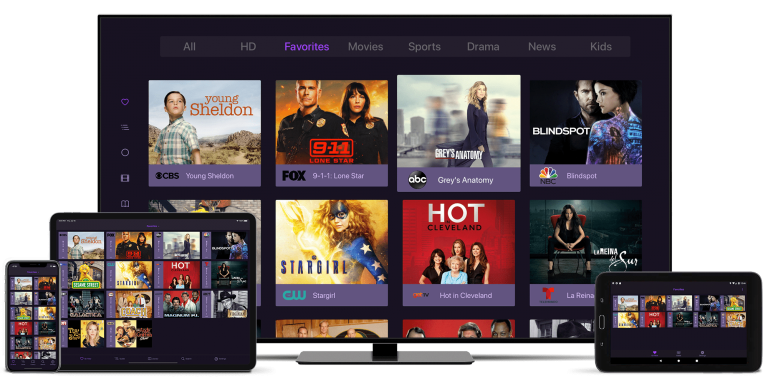
How to use on Smart TVs?
How to Add IBO Player
(You can download the ibo pro player or ib player pro, IBO player app from the Google Play Store, or open the Downloader and enter 834339 to download the app.)- 1-Download ibo pro player or ib player pro, ibo player from the app store.
- 2-Open the app and give the staff your MAC address and key, and the staff will help you install the playlist.
- 3-Exit and reopen the application to watch
Log in with your username and password
- 1- Touch the plus (+) button.
- 2-Enter username, password, and URL.
- 3-Write any number in the playlist name section.
- 4- Enter the username, password, and URL we sent you into the app.
- 5-After writing the information, click Add and Save, click Load and start watching.
How to Add iptv smarters、iptv smarters pro、iptv smarters lite
- 1-After subscribing, contact the staff to get the subscription code.
- 2-Select Add your PLAYLIST (via XC API) to log in.
- 3-Enter your username, password and URL to log in.
- 4-After logging in, select live broadcasts, movies and TV series to watch.
How to Add IPTV Channel List to VLC Media Player
- 1. Download VLC media player according to your computer network. (Windows, Linux or MAC operating system), just click here and download it for free from its official website.
2. Open VLC media player and click "Media".
3. Click "Open Network Stream" or directly press ctrl+N
4. Enter the IPTV M3U URL and press "Enter" or click "Play".
5. Press ctrl+l to view the playlist and search in the list.
- 1. Download VLC media player according to your computer network. (Windows, Linux or MAC operating system), just click here and download it for free from its official website.
How to Add XC IPTV
- 1-After subscribing, contact the staff to get the subscription code.
- 2-Select Add your PLAYLIST (via XC API) to log in.
- 3-Enter your username, password and URL to log in.
- 4-After logging in, select live broadcasts, movies and TV series to watch.
How to use on Smart TVs?
- 1-Run the Smart iptv program on your Smart iptv TV, enter the MAC Address you see on the screen in the column that says “MAC” at https://siptv.eu/mylist/, then paste the M3u Plus link that we sent you to the “URL” section. . Click the “I am not a robot” link from the bottom on the right. Press the Send button. On your TV, when you turn the program off and on, the broadcasts will be loaded.
- 2- SSiPTV
Get the code by clicking the Get Code button in the Settings / General tab of the SS IPTV application on your TV, login to https://ss-iptv.com/en/users/playlist from your computer or mobile device, enter the code in the “Enter Connection Code” section Add Device Press the button. Paste the m3u_plus category link you received from us to the link section in the External Playlist section, give it the name SANTRAL iPTV and save it. Click the Save button, click the Disconnect button. When you close and open the program on the TV, you will see a button on the main screen that says “SANTRAL iPTV”. - 3- Setiptv
Install the set iptv program, log in to the TV MAC * section by logging into the address https://cms.manage-setiptv.com/set.app on your computer or smart phone, and pass the I am not a robot verification. Enter M3u_Plus link you received from us to M3u URL * section. Click the Send button above to complete the upload process. Close and open the program, the installation process will be completed. - 4- Netiptv
Install the net iptv program, enter the mac address specific to your device from your computer or smartphones, by logging into the address https://www.netiptv.eu/upload in the UPLOAD M3U / URL section. Skip the verification I’m not a Robot. Click the Add List button. Paste M3u_Plus link you received from PBX iptv to URL 1 section and click Add list green button. When you close and open the program, the installation process will be completed. - 5- Duplex iptv
When you run the program, enter the “Device id” and “Device Key” information in the required field by logging in to https://edit.duplexiptv.com/. Click the Manage Playlist button. Click on the Add Playlist button on the screen that appears, Playlist Name: Santral iptv Playlist Url (.M3U or .M3U8): M3u_Plus Link you received from us. After entering the information, click the I’m not a robot link and say Save. You can now see the Santral iptv broadcast on your TV. - 6-SMART ONE IPTV
Open the app and give the staff your MAC address and key, and the staff will help you install the playlist.Exit and reopen the application to watch
